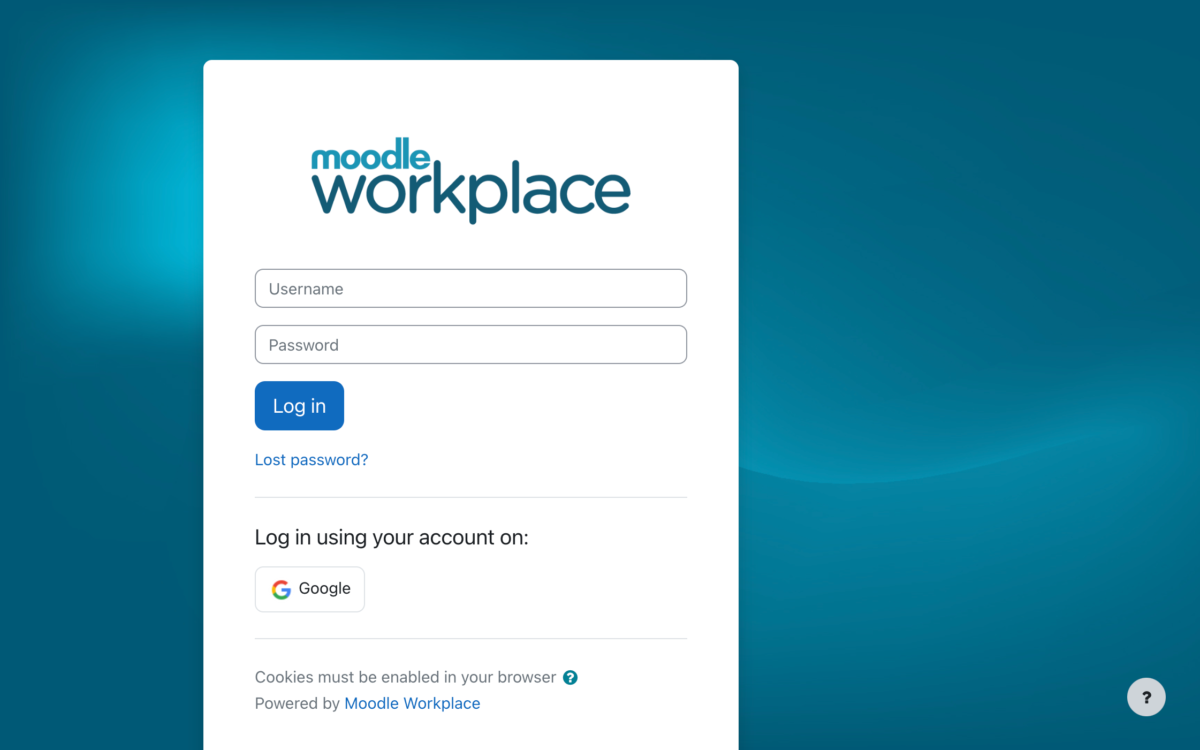If you use SCORM packages in your Moodle site, it is time to pause and contemplate if you are giving users the best experience possible.
SCORM are a great way to package up learning materials. You may be building your own SCORM packages or perhaps you are acquiring them from other sources and dropping them into your Moodle site. Quite often it could be a combination of both of these approaches.
When it comes to building SCORM packages, there are two considerations. Firstly the settings you choose when building the SCORM package and then the settings you will use when placing it into a Moodle course. Today let’s focus on some settings within Moodle that can improve the experience for your users.
If you haven’t explored the SCORM settings, you may find that your users are being confronted with more navigation options than they actually need, which can cause both clutter and confusion. To achieve a cleaner display of your SCORM files, take a moment to explore customising some settings.
Firstly open the settings for a SCORM package in your Moodle course. In the ‘Appearance’ section of the SCORM settings you will find plenty of options to reduce clutter. For instance, in most cases you can skip the content structure page, disable both the preview mode and the course structure player, as well as setting the course structure page and attempt status to ‘no’.
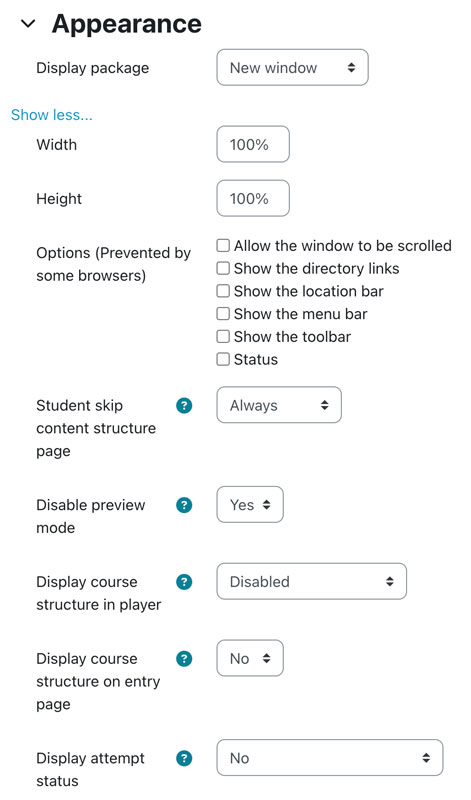
Which appearance settings you actually need will depend upon your SCORM package, but in most cases these days all the navigation and structure you require are built into the SCORM package itself. Try tweaking each setting to see which gives you the experience you are seeking for your users.
If you have many SCORM files across your Moodle site, it is worth taking a moment to apply the settings you use most frequently as defaults at the site level. This will mean that the next time you drop a SCORM file into your Moodle site your preferred settings will already be in place, but will still allow you to tweak them to meet the specific needs of that particular SCORM package. You can set your SCORM site defaults by navigating to Site administration > Plugins > SCORM.
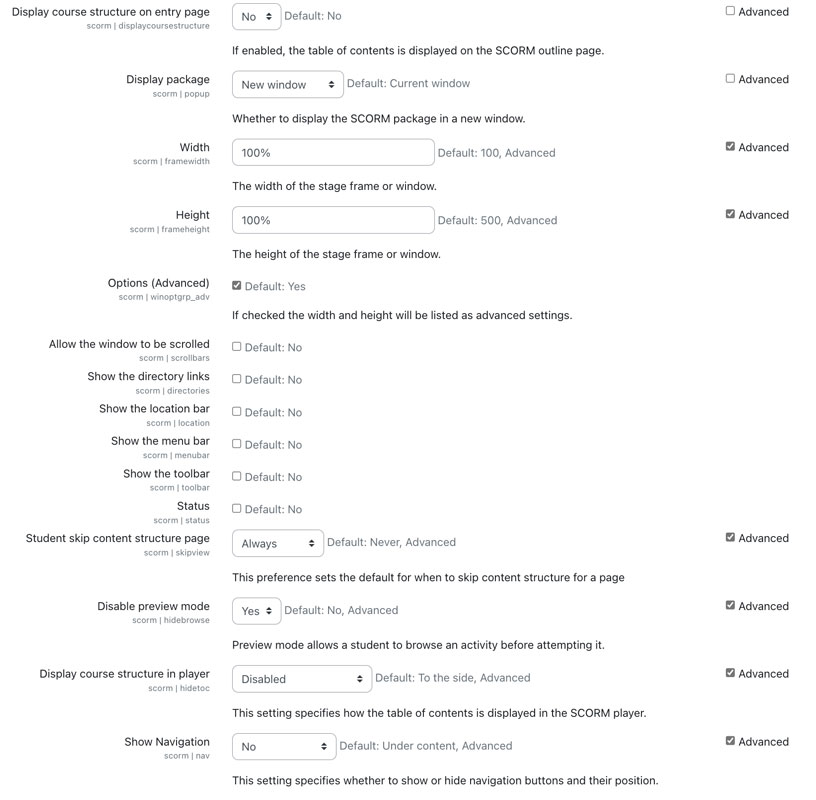
So there you have it, a quick and easy way to improve your users’ experience when they next use your SCORM packages. Jump into your Moodle site now and explore how you can refine how your SCORM files display.