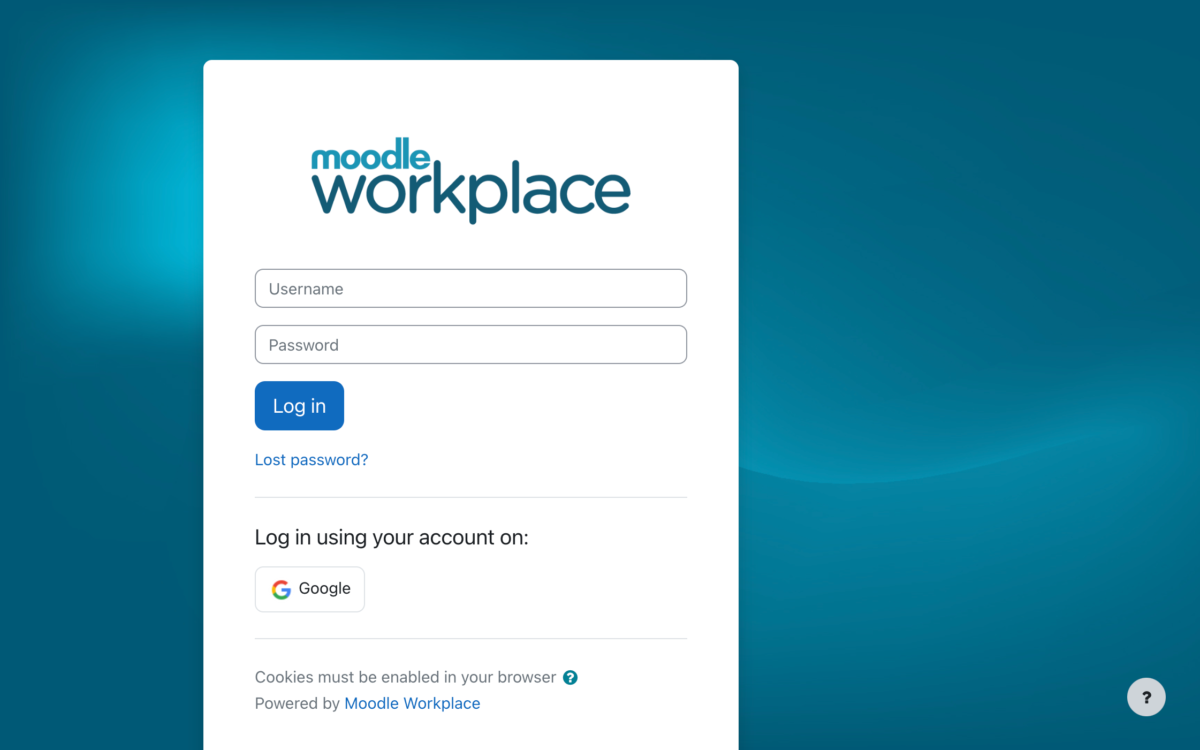The official Moodle mobile application for iPhone designed to work with your Moodle learning management system has been released. In the spirit of a personalised and user-centred learning environment, the app has been named ‘My Moodle’. The app is not intended as a replacement for the standard Moodle interface, but rather, it provides some new tools for user generated media and promotes learning that can be mobile and social.
There are now infinite possibilities for Moodlers to easily capture images, video or audio for teaching, learning and assessment purposes. Furthermore, users can communicate and collaborate instantly with other course participants via their iPhone.
Requirements
Your Moodle site must be running version 2.1 or later, the ‘xmlrpc’ extension for PHP must be installed and enabled and your LMS administrator must enable mobile web services via: Front page > Settings > Site administration > Plugins > Web services > External services. Check ‘Enable mobile web services’.
Getting started
Using your iPhone, navigate to the App Store and search for the ‘My Moodle’ app.
Install the app to your iPhone then launch it. You will be prompted to add your Moodle site URL, username and password.
It is possible to add multiple Moodle sites and multiple users for the same site. This function enables you to select from various user profiles managed by you across multiple moodle sites.
Dashboard
The main page of the app displays four icons:
- Upload
- Participants
- Web
- Help
Upload
The ‘Upload’ function enables you to browse photo albums, take a picture or video and record audio from your iPhone then immediately upload this media to the ‘Private files’ area of your Moodle site.
Your ‘Private files’ area is accessible via the ‘Navigation’ block, the ‘Private files’ block and also anywhere you insert an image, Moodle Media or Add a File via the ‘Private files’ option in the ‘File picker’.
If you are offline, the image, video or audio file is saved to your iPhone and can be uploaded at a later stage. If enabled, the ‘Task queue’ function synchronises the media to your Moodle site when your iPhone next connects to the Internet.
If, when you decide, media files located in your ‘Private files’ area can be shared with other Moodle course participants in various ways, including as a resource, for example, a file added to the course page, a file organised into a folder, or embedded in a label or page; as an activity, for example, attached as a file or embedded in a(n) assignment, blog, choice, database, feedback, forum, glossary, lesson, quiz, wiki or workshop. Simply insert an image, Moodle Media or Add a File via the ‘Private files’ option in the ‘File picker’.
Here’s some ideas to promote user generated contributions to your online courses through effective use of this app:
- Take a photo of yourself to be used as your profile avatar;
- Take a photo during an excursion or field trip and attach this to a blog entry;
- Take a photo of something relevant and attach this to an entry in a database that uses the image gallery preset;
- Take a video recording of an acted scene for a drama course and attach this to a forum post;
- Take a video recording of a role play scenario and embed this in a quiz question;
- Take a video recording to demonstrate competency in performing a task to be submitted as part of an assignment;
- Take a sound recording of an interview and attach this to a lesson;
- Take a sound recording of a word or phrase for a language course and attach this to a glossary entry;
- Take a sound recording of a vocal or instrumental performance for a music course to be submitted to a workshop activity.
Participants
The ‘Participants’ function enables you to view the courses you are enrolled in, and if your privacy settings and capabilities permit, browse the profiles of course participants and communicate with them via your iPhone.
- You can view the profile photo and descriptions of all course participants;
- If a phone number has been entered in the said participant’s user profile, you can phone or send them an SMS;
- If a valid email address has been entered in the said participant’s user profile, you can send them an email;
- If the ‘Notes’ function is enabled and you have the appropriate capability, you can add a private note about a participant.
- You can add a course participant as a contact in your iPhone’s address book for future reference.
Web
The ‘Web’ function enables you to access the web version of your Moodle site.
Help
The ‘Help’ function provides access to the Moodle documentation.
Conclusion
Moodle HQ has done a stellar job with the first iteration of this app – it is intuitive, functional and definitely adds value to the core functionality in Moodle’s desktop version. According to Moodle Tracker issues, items on the radar for future releases may include resources, grades, attendance, messaging and calendaring.
The source code is owned by Moodle Pty Ltd and will not be initially distributed under the General Public License. The app has been developed in English but supports internationalisation. A Moodle mobile app for Android devices is on the development roadmap and will be released under GPL.
The official native Moodle mobile app for iPhone is freely available for download via the iTunes App Store.