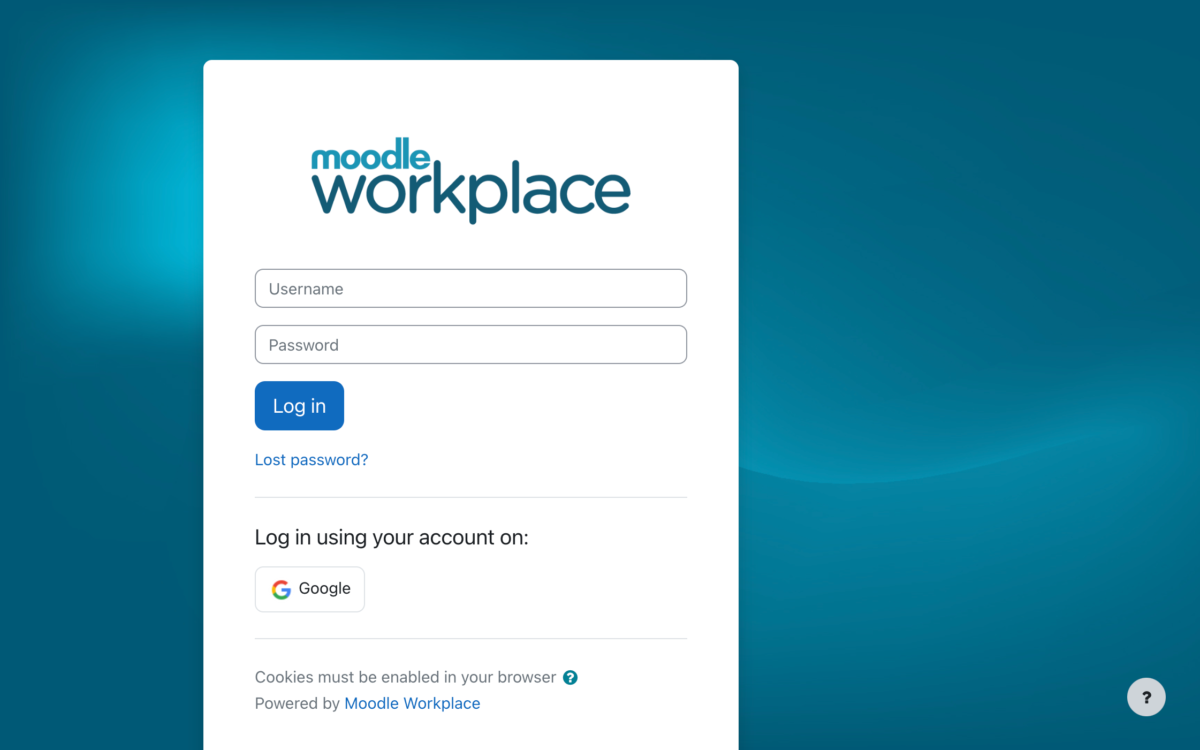Moodle LMS 4.0 has a new contemporary interface and a redefined user experience that improves online teaching and learning for educators, learners and administrators.
Let’s look at how the latest version of our open source LMS enhances the course editing experience for teachers.
Access relevant course sections in one click
Moodle LMS 4.0 has a complete new navigation for all users, which gives them easy access to the course pages they use the most.
For teachers, the new navigation includes direct access to the course Settings, Participants, Grades and Reports, as well as to a dropdown where you can find items like the Question bank or the new Course reuse page, the place where you can import, backup, restore, copy or reset your courses.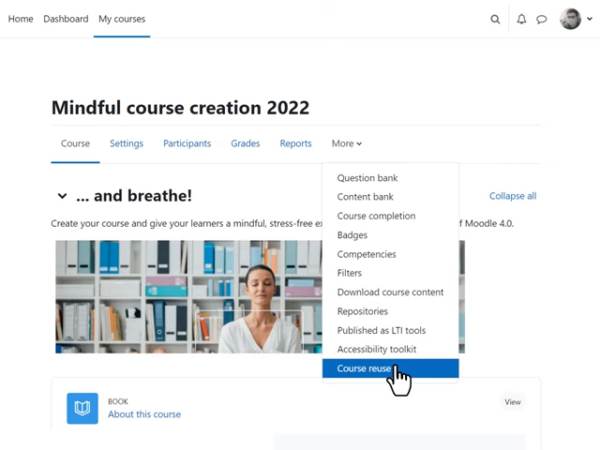 The new navigation for teachers gives direct access to the most used pages of a course
The new navigation for teachers gives direct access to the most used pages of a course
Reorganise content easily
The new course index on the left hand side of the course page shows a list of all course sections and activities. As you scroll down the page, the course index highlights your location and enables you to navigate to any activity just by clicking on the title. With Editing mode turned on, you can also drag and drop sections and individual activities within the course index to reorder them. Because the main course area and the course index scroll independently, you can also drag and drop content from the main course area to the course index, and vice versa, which makes reordering content in longer courses much easier and faster.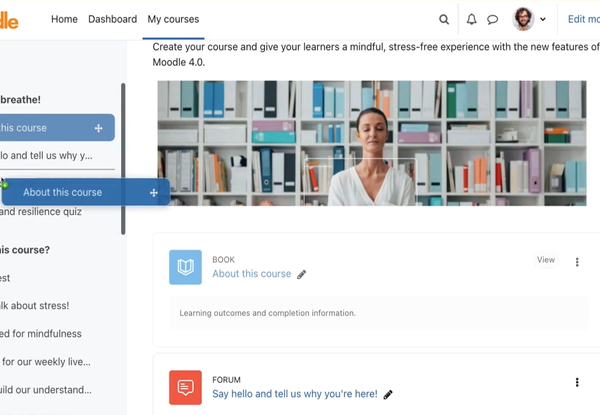 Moving a course section in the course index
Moving a course section in the course index
Quickly identify activity types by colour
The new activity icons in Moodle LMS 4.0 have been colour-coded to reference their function in the course so that it’s easier for you to spot the type of activity you want to add: green for collaboration, pink for assessment, red for communication and blue for content.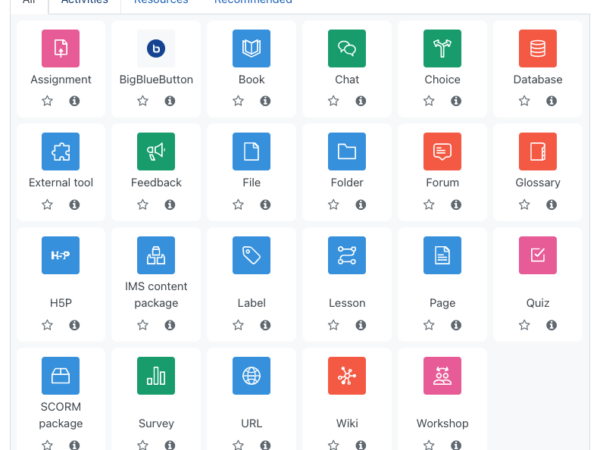 The new activity icons in Moodle LMs 4.0 have a clean design and are colour-coded depending on their function in the course.
The new activity icons in Moodle LMs 4.0 have a clean design and are colour-coded depending on their function in the course.
Want to learn more? Find out about Moodle 4.0 or watch Moodle 4.0: Course editing video.
This article was originally posted on moodle.com.